550 Relay not permitted
You will see the ‘550 - Relay not permitted’ error when you try to send an email from an email client, which does not have outgoing email authentication enabled. This is a default setting in most mail clients like Outlook Express or Mozilla Thunderbird. To quickly fix ‘550 - Relay not permitted’ and start sending out emails successfully, you will need to enable outgoing authentication.
Here is how you can enable authentication in some of the most commonly used e-mail clients:
- How to fix ‘550 Relay not permitted’ in Outlook Express on Windows
- How to fix ‘550 Relay not permitted’ in Outlook Express on OS X
- How to fix ‘550 Relay not permitted’ in Mozilla Thunderbird on Windows
- How to fix ‘550 Relay not permitted’ in other email clients
How to fix ‘550 Relay not permitted’ in Outlook Express on Windows:
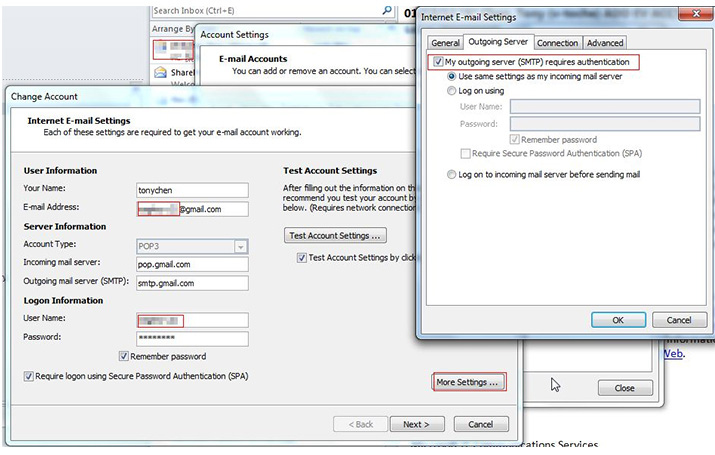
- Launch Outlook Express.
- Under "Tools" select "Accounts..."
- Select your account name and click "Properties" to edit your account.
- Click the "Servers" tab.
- Check the "My Server Requires Authentication" check box and the adjacent "settings" button.
- Make sure that the "Use same settings as my Incoming Mail Server" radio button is selected.
- Click the "OK" button twice, and the "close" button. You are finished.
How to fix ‘550 Relay not permitted’ in Outlook Express on OS X:
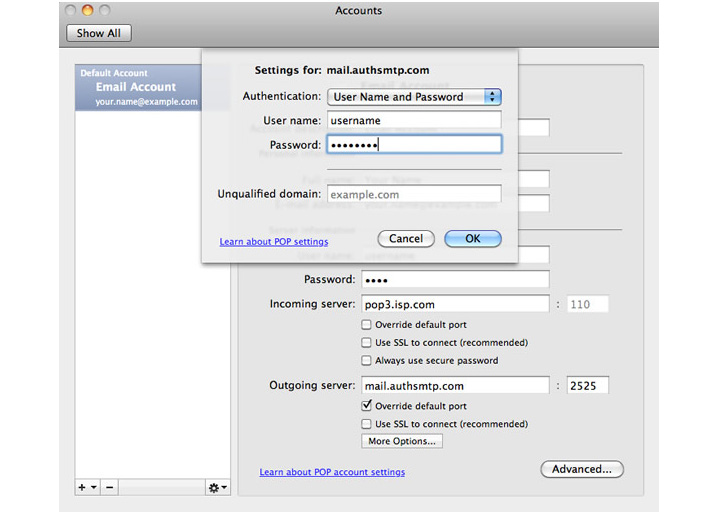
- Launch Outlook Express.
- Under "Tools" select "Accounts..."
- Select your account name and click "Edit" to edit your account.
- Under the "Sending Mail" section, click on the "Click here for advanced sending options" field.
- Check the "SMTP Server Requires Authentication" check box.
- Make sure that the "Use same settings as Incoming Mail Server" radio button is selected.
- Close window. Click "OK". Close window. You are finished.
How to fix ‘550 Relay not permitted’ in Mozilla Thunderbird on Windows:
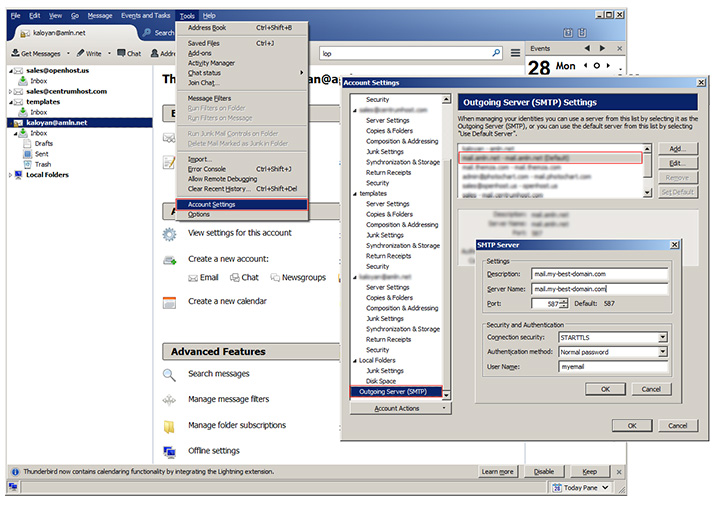
- Launch your mail client.
- Under 'Tools' select 'Account Settings'.
- Scroll down your accounts and select 'Outgoing Server (SMTP)'.
- Select your outgoing server and click 'Edit'.
- Enable the 'Use name and password' option.
- As username, type your full mailbox name, for example: myemail@my-best-domain.com
- As password, type the respective password for this mailbox.
- Click 'OK'.
How to fix ‘550 Relay not permitted’ in other email clients:
- Launch your mail client.
- Find the email account preferences window.
- Find the settings for the SMTP (aka Outgoing) mail server.
- Check the checkbox which asks if the SMTP mail server requires authentication (if necessary).
- Enter the same "user name" (your email address) and password as your incoming (POP) mail server's, or click the "use same settings as Incoming Mail Server" radio button.
- Save the changes and close your preferences windows. You are finished.
